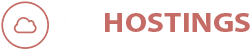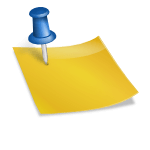How to Connect to Windows RDP?
What is RDP?
Remote desktop protocol or RDP is a secure network communications protocol designed for remote management, as well as for remote access to virtual desktops, applications, and an RDP terminal server. This is developed by Microsoft and is used to connect to other computers.
You can find here more info on What is an RDP?
Why subscribe to our RDP?
Our RDP comes with 1GBPS Port of connectivity, you can download and upload large files remotely without a fast internet connection on your own PC. You get your own space on our server, that you can use to download, upload or even watch your content directly from our Server.
You can order RDP by clicking on of the links – Normal RDP, Encoding RDP, Dedicated RDP, VPS RDP.
How to Connect to Windows RDP?
To begin, search for “Remote Desktop Connection“ in the Start Menu or open RUN and type “mstsc” and press “Enter key”. The first result should be the program as shown below.

After clicking on the program or running “mstsc”, a window should pop up like below.

The slot in front of “Computer“, is where you shall input the Host Address of the server. This, of course, would be provided to you after you purchase our service.
After putting the IP Address or Hostname in the box, Click on “Connect” and your computer will initiate the connection.
You will be prompt to enter your log-in credentials to the server.
These credentials will obviously be provided to you as well, after you purchase the services.
After entering the credentials correctly, you will be able to connect to the server and you can use it!
Please beware that once your server period expires, the credentials will stop working. You won’t be able to access the server until renewal.