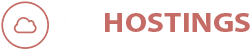How to Setup Proxy on Firefox.
Following our earlier guide on Use Server IP on your PC using SSH Tunnels. This is a follow-up post on how to setup proxy on Firefox. The method is more or less same as in Chrome, just a few steps changes. Follow this guide for Chrome configuration on How to Setup Proxy on Chrome.
The main objective to use Proxy is for anonymity, in today’s age of technology, nothing is safe, especially your identity, and to mask it, the proxy is a great way to go. Also, it doesn’t cost anything extra, as it is free with all of our Services that are part of the following – Seedbox, Linux VPS or Dedicated Server.
If you need any help setting this up for our service, Just Contact Us. We would be happy to help you with our fantastic support.
It is not hard at all. In fact, it is the easier part of setting up the SSH Tunnel Proxy.
Step 1 – Download Foxy Proxy for Firefox.
- Download the Extension for Firefox here – FoxyProxy Standard – Addon for Firefox.
- After downloading it, Enable it and “Left click over the icon of Foxy Proxy” and click on “Options“.
- Once on the Options Page, Click on “Add New Proxy“.
Step 2 – Configuration.

Foxy Proxy.
- Enter the Details, that includes IP Address of the Server, Port that you set the Proxy on your PC. (9000 in our case.) And then Save it.

Foxy Proxy – Proxy Details.
- Once Done, Just Click on the icon on the tab bar for Foxy Proxy and Select the Proxy Server.

Foxy Proxy – Select Proxy.
That’s it. Now you can connect to the Proxy Server. You can visit WhatIsMyIP.com, to check if it is working or not.
Contact Us if you are using our service for free Setup on your PC.