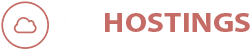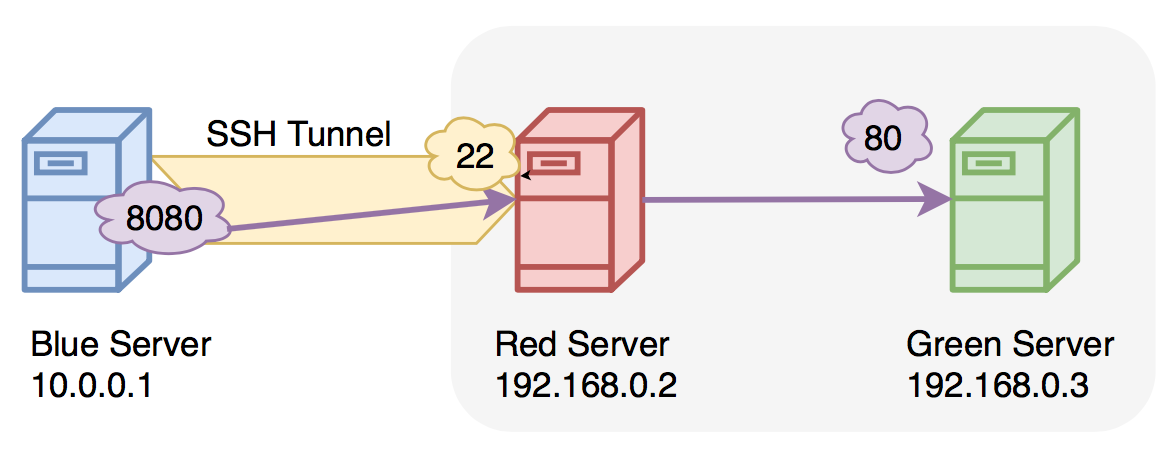Use Server IP on your PC using SSH Tunnels.
Use Server IP on your PC using SSH Tunnels, this is one of the most useful methods to hide IP from the site. Now you might be thinking, why not just setup OpenVPN on the server and connect to it? In fact, our Seedbox even supports it – Seedbox Features – VPN and here is the guide on How to connect to a VPN?. But at times you just need a single browser to run over proxy and let your whole PC run on your own IP address, or you need a quick fix to access a particular site or server. This is the way to go. This is quick and easy.
Prerequisites.
- Windows PC with Putty.
- Chrome or Firefox Browser.
- Our Seedbox, Linux VPS or Dedicated Server. (You can use any other servers too with SSH installed over them, but our’s are the best.)
Step 1 – Open Putty and put in the settings.
- Enter IP address or Hostname in the Hostname section. Then Enter the port of SSH, usually, it is 22, unless you have changed it.

Putty.
- Then click on the plus next to the “SSH” followed by selecting “Tunnels“.

Tunnels Setting in Putty.
- After selecting “Tunnels“, enter “Source Port” to an empty port on your PC available. Here we selected 9000 for convenience.
- Select “Dynamic” in the Bullet Menu, and then click on “ADD“.
- Then click on Open, and enter your username and password to connect SSH.
That’s all, now the SSH Tunnel is working on port 9000 on your PC. Now you can set up a particular or secondary browser, to access the internet using the Proxy IP.
Follow this guide for Chrome configuration on How to Setup Proxy on Chrome.
Follow this guide for FireFox configuration on How to Setup Proxy on Firefox.