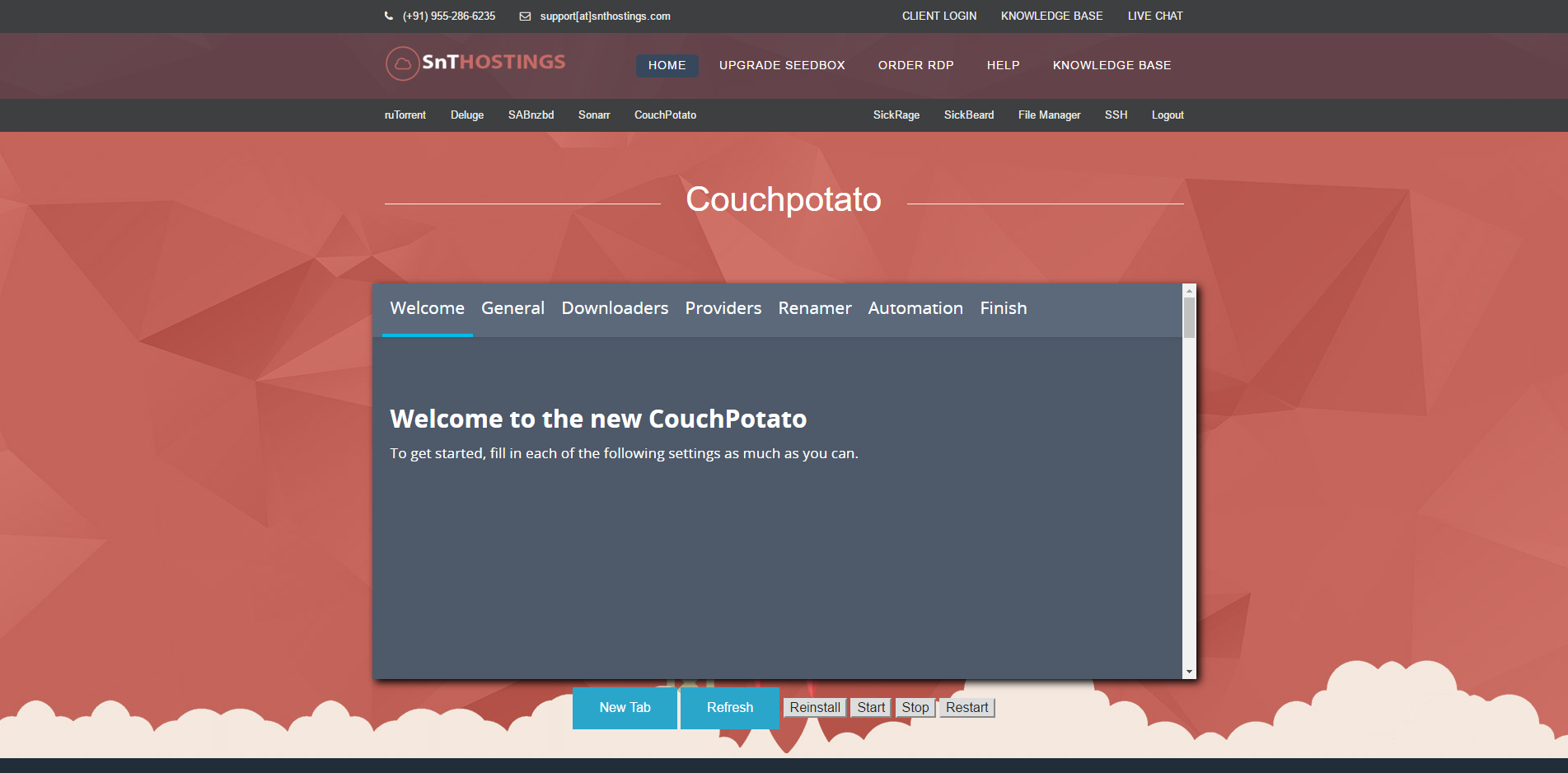How to configure CouchPotato? Print
- 74
-
Here is the installation interface of our CouchPotato in Seedbox Panel after installation, We would strongly suggest you to Click on "NEW TAB", So it opens up the page in full screen and makes it easy to navigate :).
Once the installation is done, follow the steps mentioned below to configure it.
Step 1. Once you click on New Tab, You will see the following screenshot, Click on General.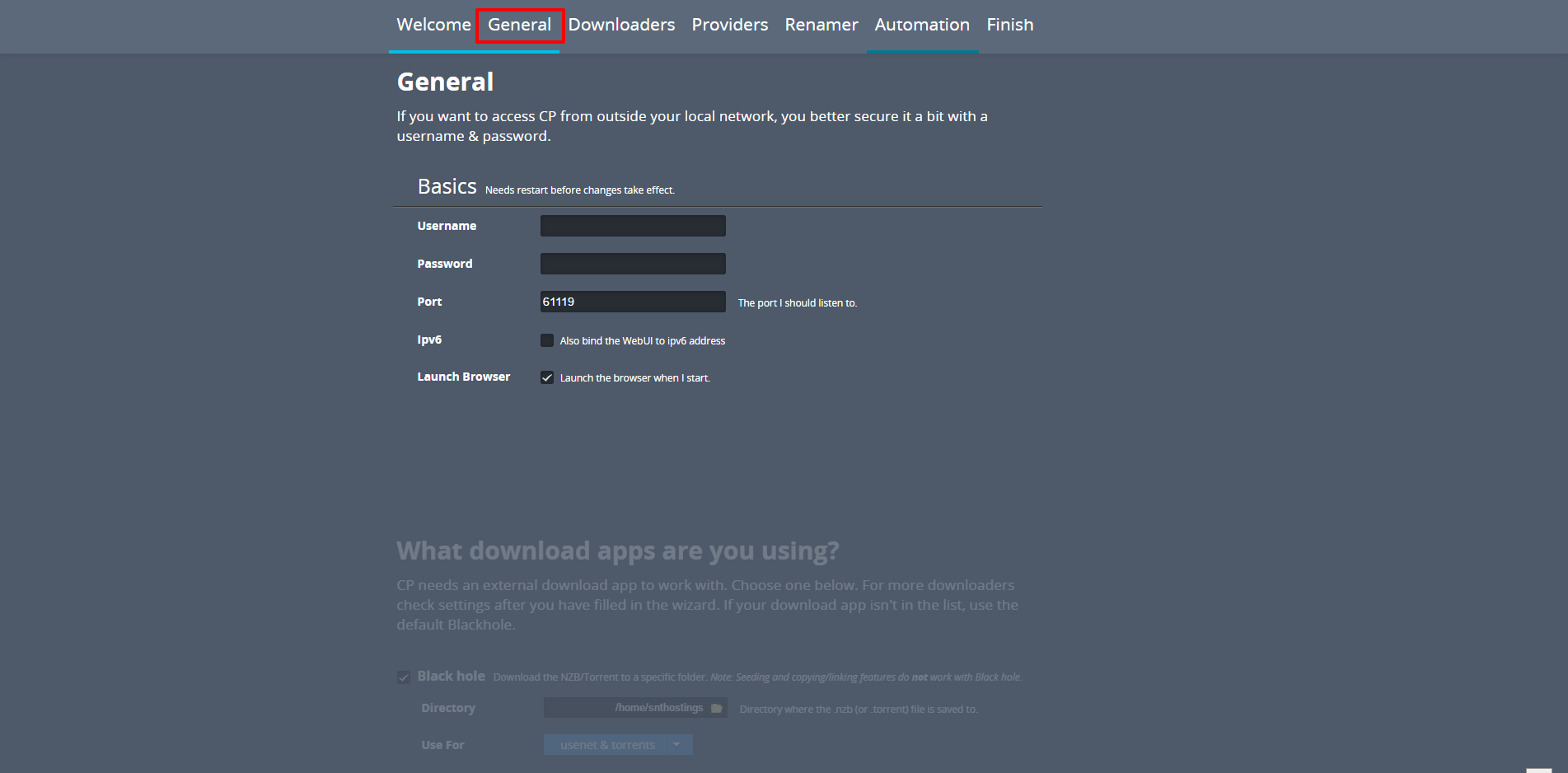
Step 2. Insert the Username & Password you want for accessing CouchPotato over various network. Do not touch Port & other option's as they are preconfigured.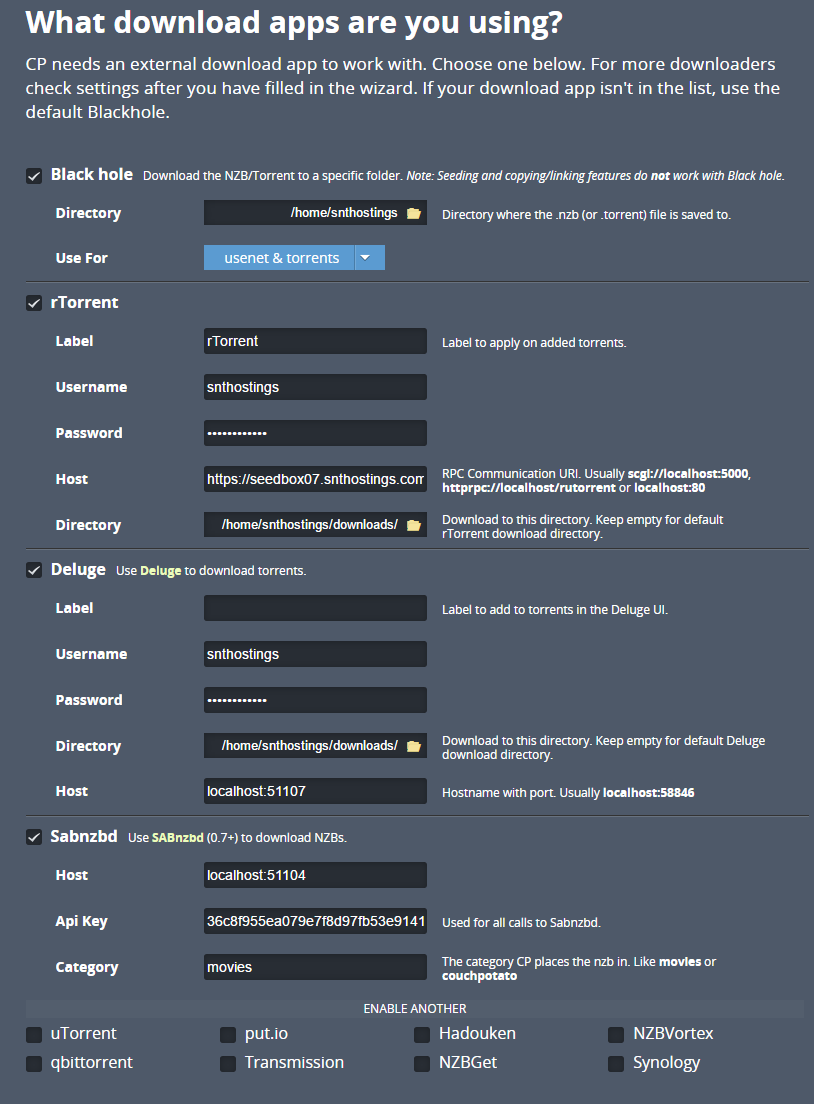
Step 3. You can configure your ruTorrent, Deluge, SABnzbD and many other downloaders, so you can connect them and use it flawlessly. Just click on Downloader Option at the Top of the Page.
Here we have set 3 Downloaders.
rTorrent Settings
Label - rTorrent
Username - Your rTorrent Username
Password - Your rTorrent Password
Host - https://localhost/rpc/rpc.php
Directory - Directory for Auto Download
Deluge Settings
Label - Deluge
Username - Your Deluge Username
Password - Your Deluge Password
Host - https://localhost:[PORT OF DELUGE] - You can just click on NEW TAB in Deluge Page to get it or Open a ticket :).
Directory - Directory for Auto Download
SABnzbD Settings
Host - https://localhost:[PORT OF SABnzbD] - You can just click on NEW TAB in SABnzbD Page to get it or Open a ticket :).
API - You can get it in your SABnzbD Config, in General Tab.
Category - Select the Category you want.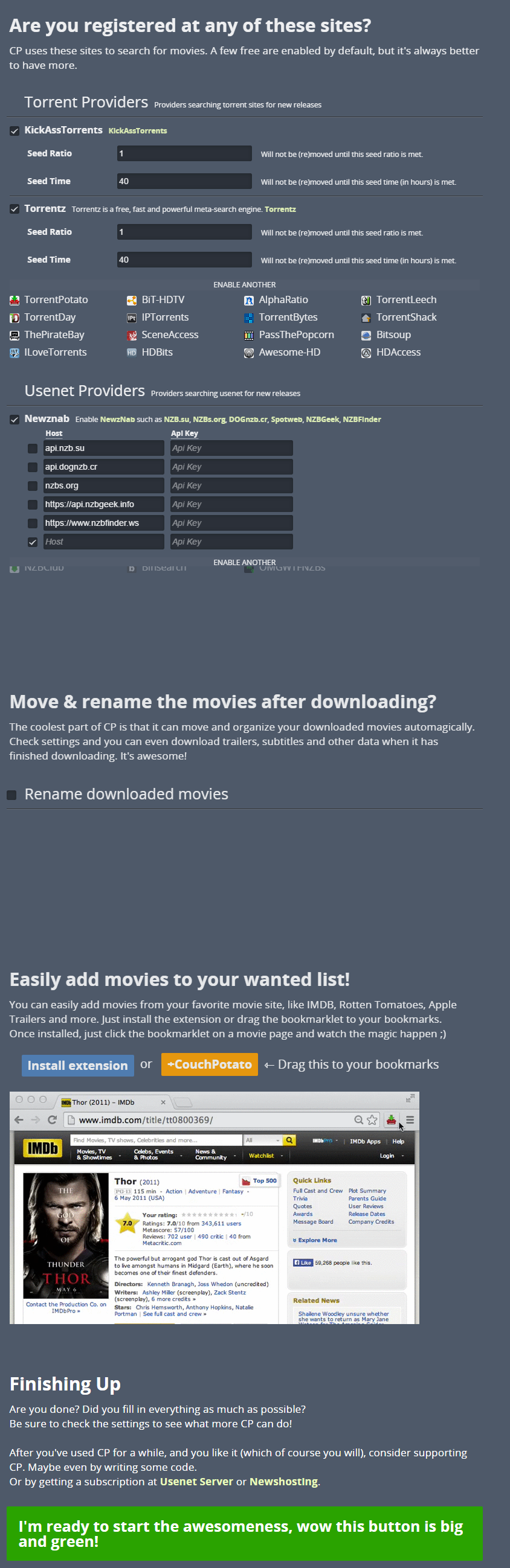
Step 4. You can also setup Your Torrent or NZB Provider's Account and option for Renaming.
Step 5. Once Done Every Settings, Just Press "I'm ready to start the awesomeness, wow this button is big and green!"
Step 6. Happy Downloading :)
For Help, Contact Us - Click Here
Was this answer helpful?
Related Articles
Powered by WHMCompleteSolution