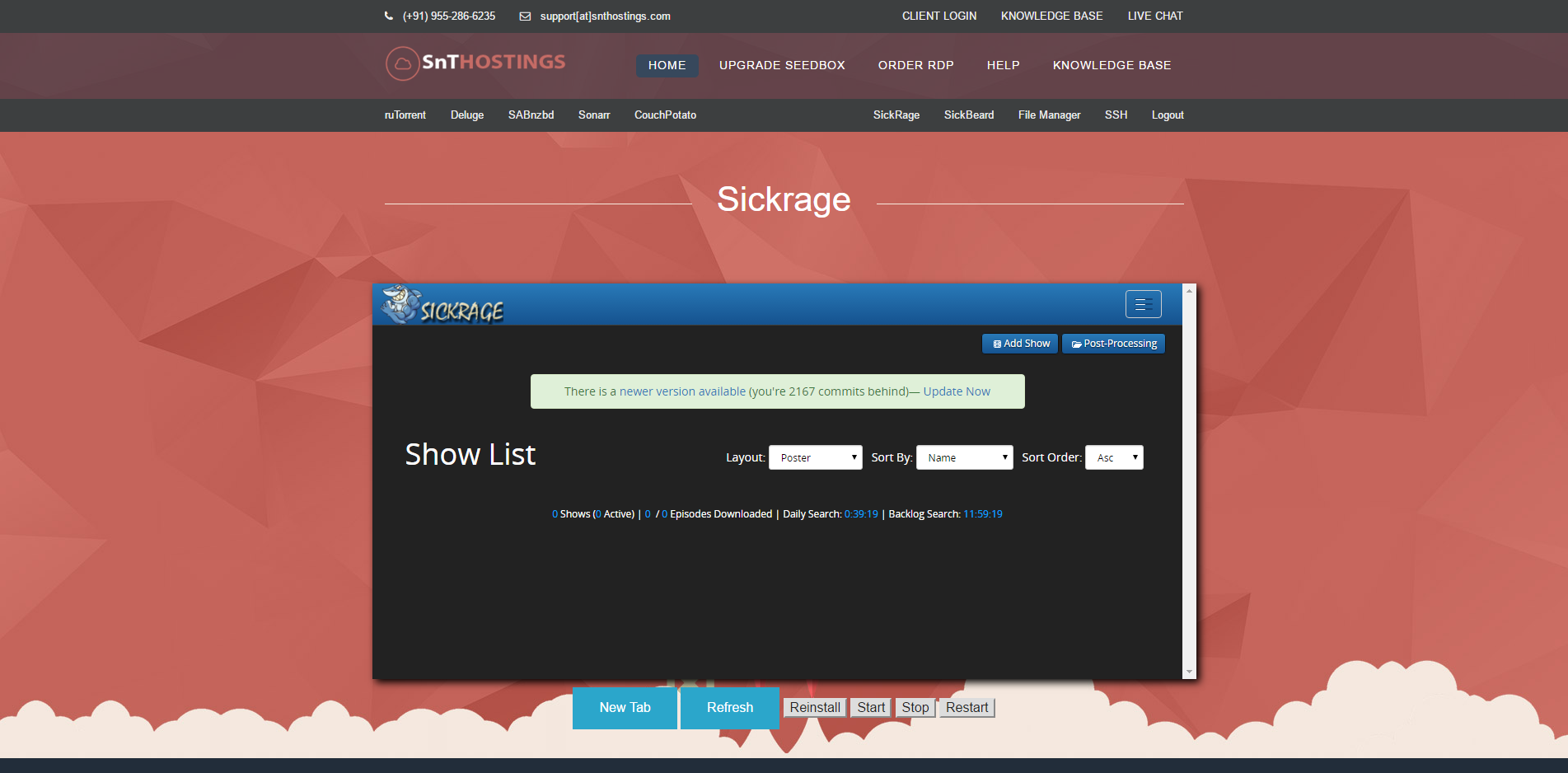How to configure SickRage? Print
- 136
-
Here is the installation interface of our SickRage in Seedbox Panel after installation, We would strongly suggest you to Click on "NEW TAB", So it opens up the page in full screen and makes it easy to navigate :).
Once the installation is done, follow the steps mentioned below to configure it.
Step 1. Once you click on New Tab, You will see the following screenshot, Hover on the COG Icon, Right Side Screen & Click on Search Settings.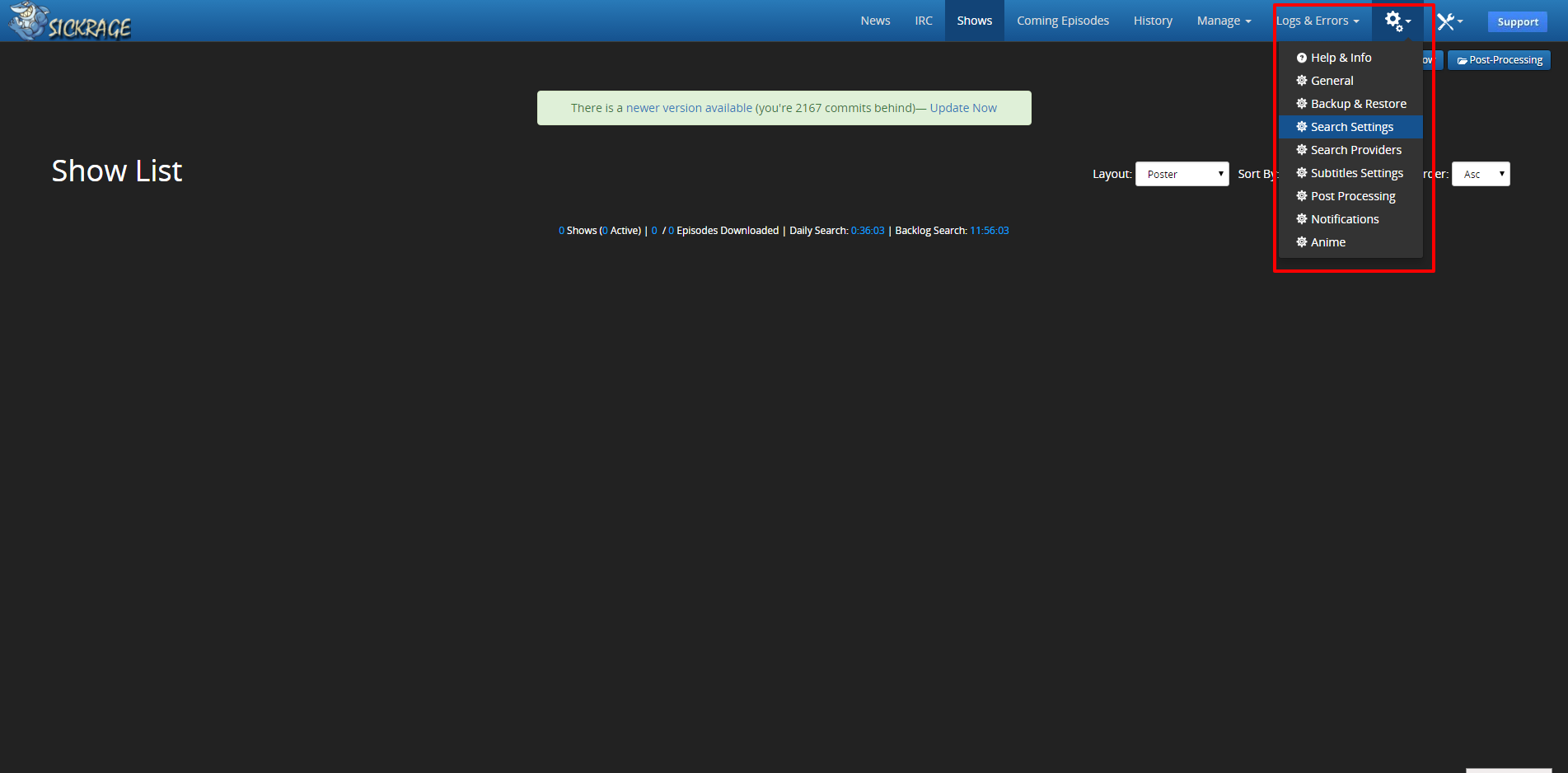
Step 2. Click on NZB Search for SABnzbD Setup or Torrent Search for rTorrent or Deluge Settings.
Step 3. You can configure your ruTorrent, Deluge, SABnzbD and many other downloaders, so you can connect them and use it flawlessly.
Here we have set 3 Downloaders.
rTorrent Settings
Send .torrent files to - rTorrent
rTorrent Username - Your rTorrent Username
rTorrent Password - Your rTorrent Password
rTorrent Host Port - https://localhost/rpc/rpc.php
Directory - Directory for Auto Download
HTTP Authtentication - Basic
Verify Certificate - Unchecked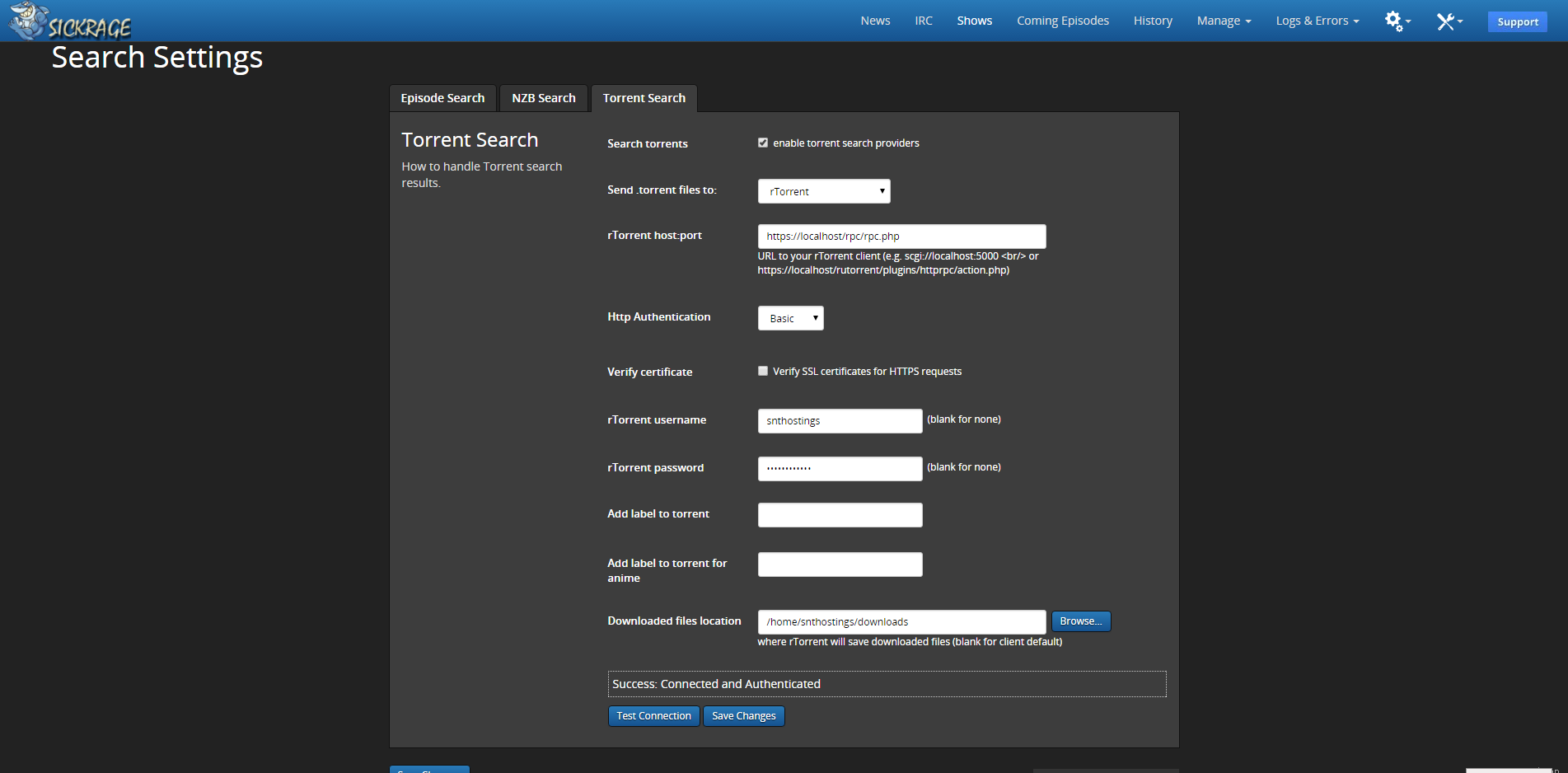
Deluge Settings
Send .torrent files to - Deluge (via WEBUI)
Password - Your Deluge Password
Deluge host:port - https://localhost:[PORT OF DELUGE] - You can just click on NEW TAB in Deluge Page to get it or Open a ticket :).
Directory - Directory for Auto Download
Verify Certificate - Unchecked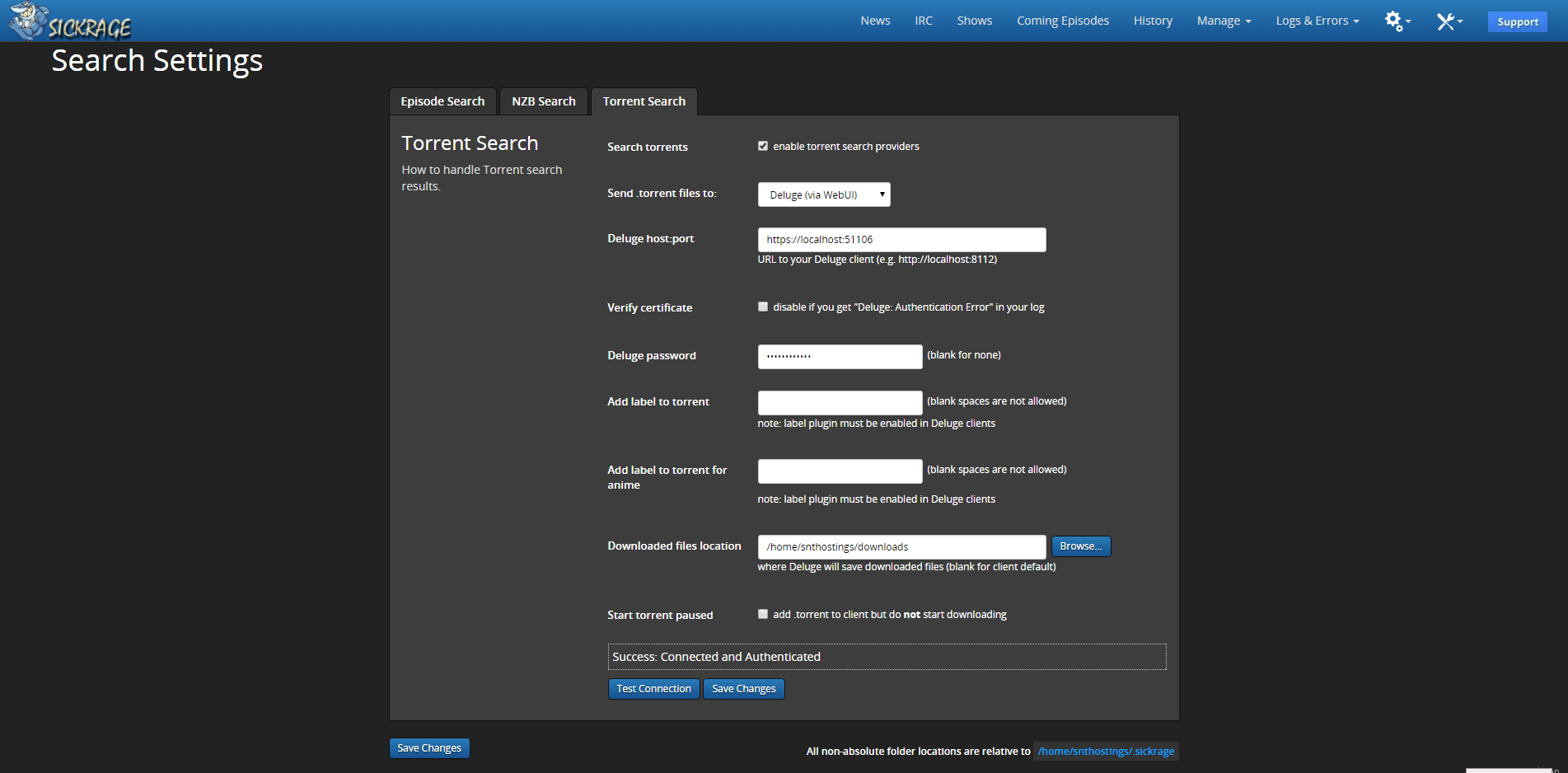
SABnzbD Settings
Host - https://localhost:[PORT OF SABnzbD] - You can just click on NEW TAB in SABnzbD Page to get it or Open a ticket :).
API - You can get it in your SABnzbD Config, in General Tab.
Category - Select the Category you want.
Username - If you have set it, then enter
Password - If you have set it, then enter
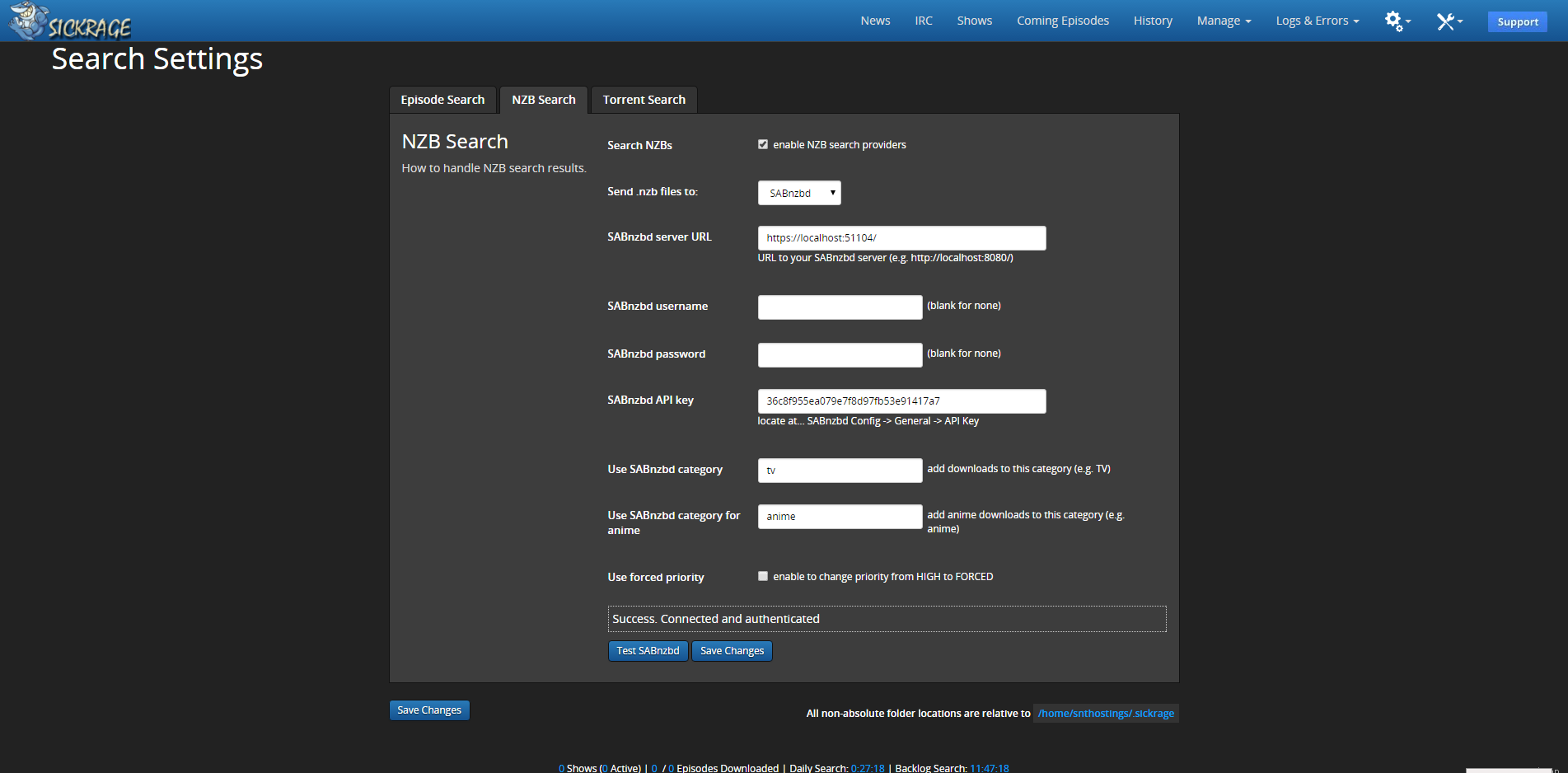
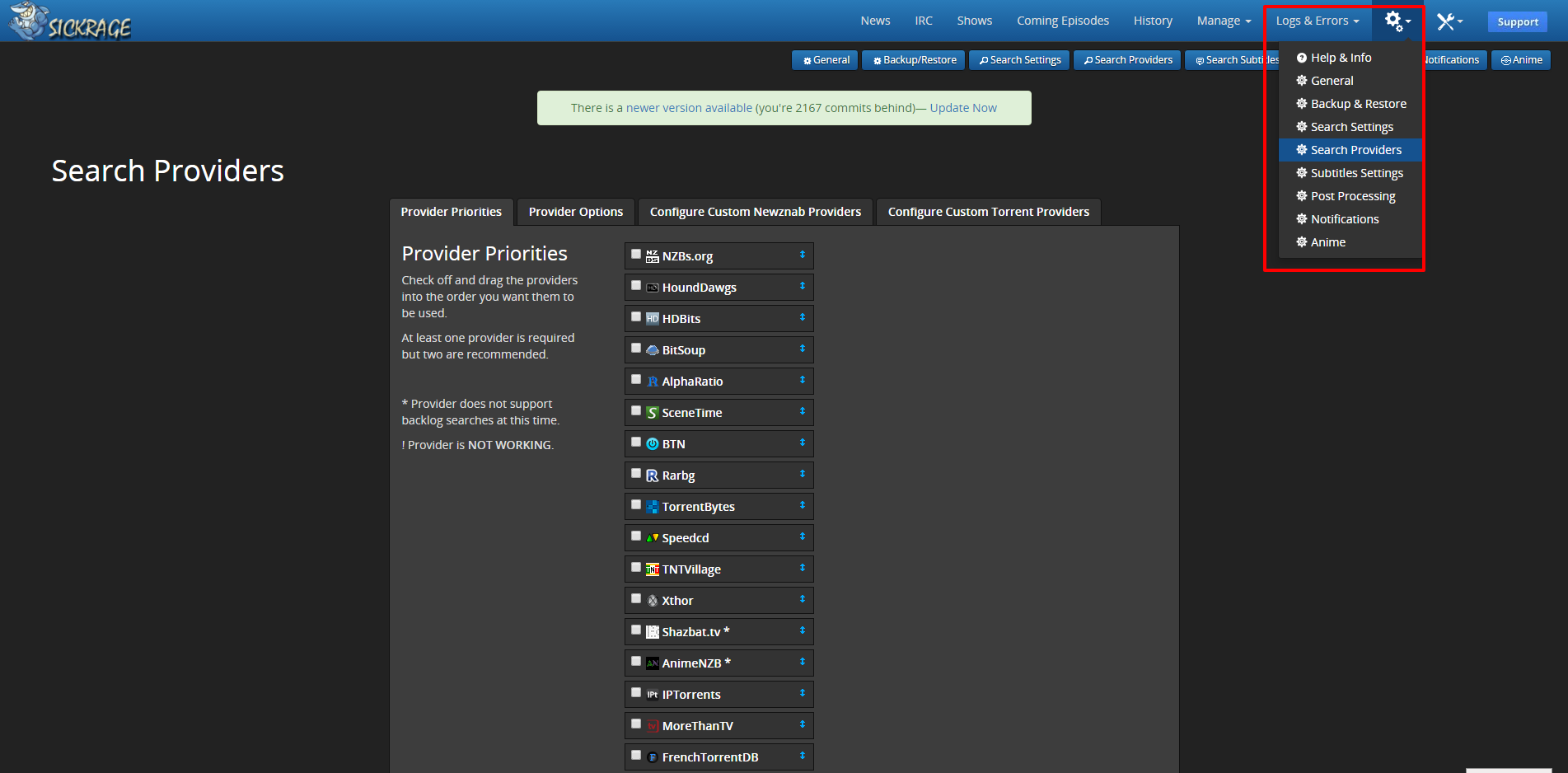
Step 4. You can also setup Your Torrent or NZB Provider's Account by Hovering over the COG Icon and Selecting Search Provider.
Step 5. Once Done Every Settings, Just Press "Save Changes"
Step 6. Happy Downloading :)
For Help, Contact Us - Click Here
Was this answer helpful?
Related Articles
Powered by WHMCompleteSolution